The Windows Operating system has been developed to be as helpful as possible to users. Microsoft has made it possible to quickly fix issues through a function known as troubleshooting fast and efficiently. Most of these issues are resolved, from stuck windows updates to printer issues built within the system. One of these handy tools is compattelrunner.exe, and we will discuss what it is and how it works in Windows.
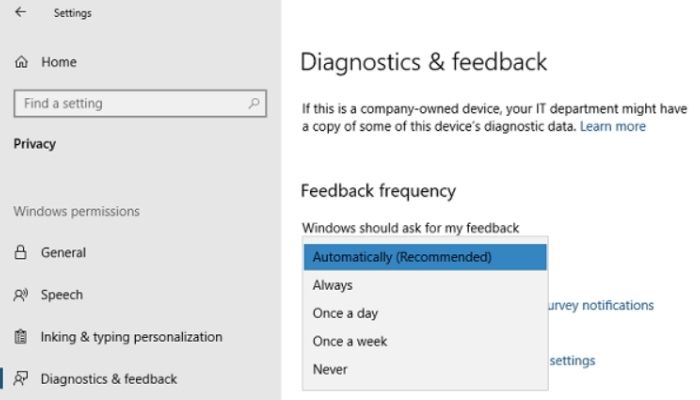
The Windows system has high data usage collected from millions of Windows PCs and computer users. The data comes from users who employ the troubleshooting function to fix various issues as they arise. The process is a success thanks to the CompatTelRunner, which runs on Windows PCs and you can disable the software following these steps.
What is Microsoft Compatibility Telemetry (CompatTelRunner.exe)
The program is genuinely created by Microsoft to secure your Windows devices. Microsoft uses the software to manage everything on Windows, thus improving service delivery on the Windows Operating system. It also collects and reports back on third-party apps and their services.
You can configure the program through these steps: Launch Settings on Windows > select Privacy > then Diagnostics and feedback. The feedback frequency doesn’t have to be always, but you can choose once a week or never, and while at it, you can decide to delete it from there.
The data sent to Microsoft from this program helps qualify the User Experience(UX), and any issues are resolved as they arise. Errors are quickly fixed in the next update if many users report the same malfunction. The data collected is mainly anonymous, but some depend on a system’s settings, specifications, and installed software. The CompatTelRunner.exe is a process in which data is collected and relayed to Microsoft for proper analysis.
Now that this service comes from Windows, it is entirely safe for use. However, you may have concerns about how much information is sent back to Microsoft even though it is anonymous. Also, some performance issues have been reported, like high CPU and disk usage. If you decide to opt out of this program, you can easily disable it, allowing you to activate it in the future.
Causes of CompatTelRunner.exe High CPU and Disk Usage
Most users don’t experience increased CPU usage when the program is running, while some have no issues at all. You can check from the task manager if the program displays a high CPU or disk usage. However, those using old PCs are more likely to experience high disk usage, thus slowing down your system. It is reasonable to disable it at this point to make room for other programs to operate correctly.
How to disable CompatTelRunner.exe activity?
Once you turn on your PC, this program begins to scan data on the hard disk and then sends back reports to Microsoft in bulk over the internet. The activity may slow down your computer and, in extreme cases, make it unresponsive to commands. Here are the steps to follow in disabling the program.
1. Disable it from the Task schedule
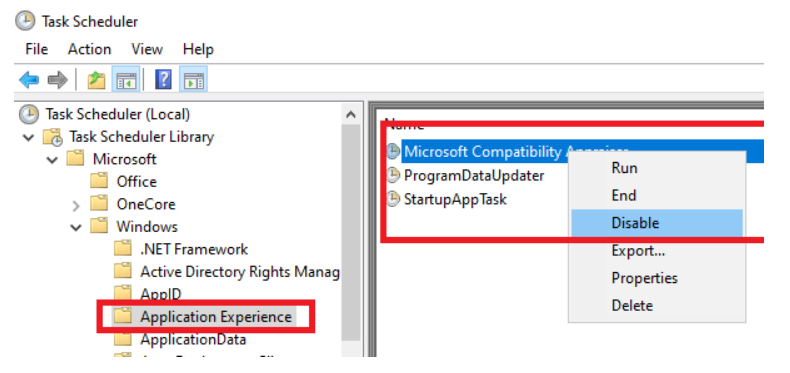
- Launch the Windows command prompt and type taskschd.MSC then press Enter.
- The command will summon the Task Scheduler to open.
- Go to Task Scheduler Library, select Microsoft, then go to Windows, then select Application Experience.
- Tap the Microsoft Compatibility Appraiser task, then right-click on it to disable the program.
NOTE: Microsoft Customer Experience Improvement is now disabled, but you can also change when the data is transmitted to Microsoft following these steps.
- Open the program and right-click on it, then select Properties.
- Navigate to the Trigger section, and double-click on any triggers to launch.
- Now you can change the program schedule to delay.
2. How to Completely Disable CompatTelRunner in Windows 10
Disabling the function completely on Windows settings is impossible, but you can stop data collection functions as scheduled in the Task Scheduler. Adding an entry for the windows registry program can suffice on your PC, and it will not be activated even after an update. Therefore, no more data will be collected or transmitted.
- Press Windows + R to launch the Task Scheduler, then type taskschd. MSC and hit Enter. Right-clicking on the Windows Start menu will summon the command prompt.
- A new window will launch with the Task Scheduler.
- From the tree menu on the screen’s left side, click on the Task Scheduler to open the folder. Now right-click the Microsoft Compatibility Appraiser, PcaPatchDbTask, then ProgramDataUpdater, and tap on Disable on each option. The program will now seize to collect any data from your PC.
3. Use the Windows Registry Editor
You can also disable this program for the Windows Registry Editor by following these steps.
- Launch a command prompt by pressing the Windows + R keys
- Type Regedit then hit Enter to summon the Registry Editor.
- From the new Registry Editor window, on the left side is a tree menu where you open this folder Computer\HKEY_LOCAL_MACHINE\SOFTWARE\Policies\Microsoft\Windows\DataCollection. Select New > DWORD (32-bit) Value option.
- Select and double-click on Allow Telemetry and set the value data as 0, then save the changes by selecting OK.
- Now close the Registry Editor, restart your PC, and all data collection activities should be disabled.
Conclusion
CompatTelRunner.exe is a Microsoft program that helps run the Windows Operating system and makes the user experience better. The software collects data from PCs and then relays it back to Microsoft over the internet anonymously. In some instances, this function can cause your computer to slow down, but you can resolve the issue by following all the above methods.
READ MORE: How To Fix SSL Connection Error In Android
