Laptops have always remained in the shadows when it comes to PC gaming and for good reasons. Laptops for gaming are way more expensive compared to gaming desktops. You could build an entry-level PC that can multi-task, as well as run the most up-to-date games at a decent frame rate.
When it comes to laptops, however, they tend to cause issues, such as overheating, crashing, and even completely burning. It makes sense since the upcoming AAA titles are becoming much more hardware-intensive. Think of it this way, $500 can get you, at best, a mid-tier laptop that can barely handle CPU-intensive applications let alone an entire hardware-dependent video game.
Needless to say, this does not also mean that laptops are useless. Laptops were designed for portability, which you can’t do with a desktop computer – for obvious reasons. However, there are certain things that you can do to improve your laptop’s performance, therefore, improving your gaming experience.
In this article, we will explain how you can optimize your laptop for gaming and extract all the performance of your hardware. Bear in mind that some of these procedures may void your laptop’s warranty and, in the worst case, even ruin your laptop.
Do this at your own risk!
KEEP YOUR LAPTOP CLEAN to Optimize your laptop for gaming:
You probably assume that this is futile, right? Wrong! Similar to mechanical machines, computers also require cleaning every now and then for proper functionality. By cleaning, we don’t mean wiping it with a tissue. Removing dust from hardware is one of the many things beginners miss when using their devices.
If dust accumulates on your hardware, over time, the components will begin to overheat due to the blockage of airflow. If your computer overheats, the hardware won’t function properly and decrease in performance. With desktop computers, it is rather stress-free to clean components. With laptops, however, it is much more complicated.
If you know what you’re doing, go ahead. If you don’t go to a computer repair store and get it cleaned. Now, you don’t have to do this every day, only from time to time – perhaps each month.

OVER-CLOCK YOUR LAPTOP’S COMPONENTS:
You saw this coming, didn’t you? While over-clocking may not produce significant results on low-end hardware, it’s worth an attempt. Over-clocking is essentially tweaking your hardware beyond its specified settings for more performance. It’s a somewhat complicated procedure and requires patience.
You can observe tutorials online to determine settings for your device in particular. However, the settings may differ from laptop to laptop. It is recommended that you don’t become covetous. Oftentimes, people force hardware beyond its capability and it ends up ruining it. There’s a hazard involved, but if it works, it’ll produce noteworthy results!

UPDATE YOUR LAPTOP’S DRIVERS to optimize your laptop for gaming:
People tend to neglect this often, but keeping your laptop’s drivers up-to-date is important for proper functionality. Every component in your laptop comes with its own software, which ensures that your laptop can support modern applications. For gaming, your laptop’s GPU and CPU drivers are crucial.
If a certain video game is causing issues, there’s a chance that your laptop’s drivers haven’t been updated to support it yet. For this, you can go to your laptop manufacturer’s website and install the drivers that the hardware is compatible with. For instance, if your laptop has an NVIDIA GPU, go to NVIDIA’s website to download the required drivers.
Similarly, you can also update your laptop’s motherboard’s BIOS. However, we do recommend that you do this only if your motherboard’s drivers are extremely dated (you can check the driver version from Windows’ Device Manager). Again, you should be able to find the BIOS update on your laptop’s motherboard manufacturer’s website.
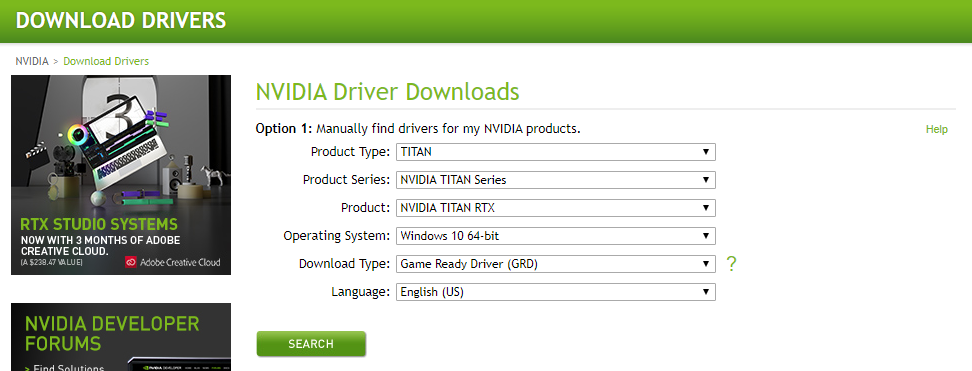
USE AN OPTIMIZATION SOFTWARE:
If you’ve been gaming for a while, you’re probably no stranger to optimization software. Essentially, these applications enhance your computer’s performance by disabling background applications, removing junk files, and prioritizing the game over everything else. The optimization software is not complicated to operate and enhances your laptop’s performance with only one press of a button. If you’re looking for optimization software, we recommend Razer Cortex from, none other than, Razer. It allows you to free your computer’s RAM and even removes any junk files from the system.
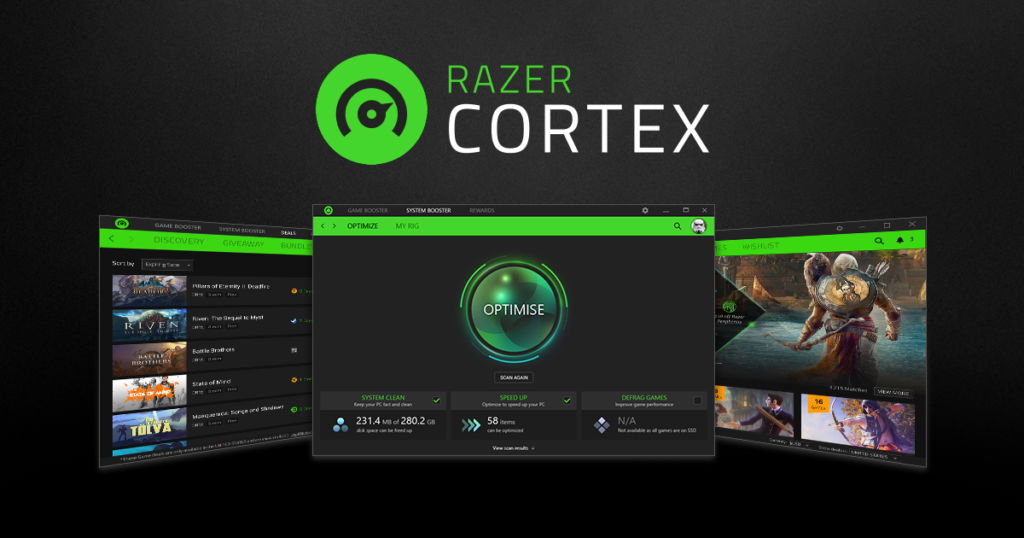
CONCLUSION:
While the above-mentioned procedures do not ensure you an astonishing experience with your decade-old laptop, they are beneficial for your laptop’s frictionless performance. I hope this article assisted you in optimizing your computer’s functionality for gaming. If you want to

